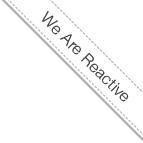OpenCms Stack AIO Docker Container
- 4/11/14 7:39 AM
- @ak_cloudssky
OpenCms Stack AIO Docker Container in official docker public repository Part II (2)
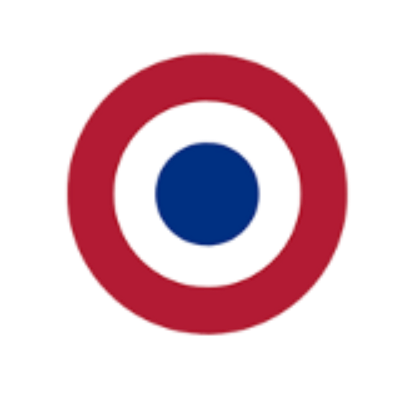
The OpenCms Stack AIO (all-in-one) image is available in the official docker public repository, you can pull it and install it with a single command:
$ docker run -i -t -h opencms.stack.local -p <ip>:80:80 -p <ip>:443:443 cloudssky/opencms-stack-aio /bin/bash
Note: replace <ip> with your VM IP address or wherever you’ve your docker running.
After running the above command, you shall get a clean output like this:
* Starting MariaDB database server mysqld [ OK ]
* Checking for corrupt, not cleanly closed and upgrade needing tables. [ OK ]
* Starting Tomcat servlet engine tomcat7 [ OK ]
* Starting web server apache2
The OpenCms Stack All-In-One container provides the integration of Apache 2 Web Server with Tomcat 7 through mod_jk, mod_rewite and the ajp connector. MariaDB and Metamesh’s RFS / VFS Driver which enables the Google Drive integration are installed in this image container too (configuration details are provided in Appendix in the section Apache 2 and Tomcat integration with mod_jk, mod_rewrite and the AJP connector).
The all-in-one image container has been tested on OpenStack and Eucalyptus with Ubuntu, CentOS and CoreOS VMs.
If you know me from the OpenCms community and trust me, then you might be safe to install it, unless you’re at your own risk :-)
To be honest, I don’ t download myself any images from untrusted sites, so that’s upon to you to decide if you’d like to download or not. We’ll discuss this issue with Alkacon Software to provide this image or a base OpenCms image w/ or w/o any extensions through their own trusted repository.
With the above command you can access the SSL enabled OpenCms Workplace at:
https://opencms.stack.local
Username: Admin, password: admin.
You can call the Online Responsive Site over HTTP:
http://opencms.stack.local
Note: You shall provide the following line in your /etc/hosts on your laptop:
sh-3.2# cat /etc/hosts
10.0.0.12 opencms.stack.local
(provide the right IP of your VM host / local host).
Note: OpenCms Workplace works only through httpS, I’m using a self signed certificate, if you get a warning in the browser you might want to trust it.
To change the self signed certificate in apache Vhost, have a look into /etc/apache2/sites-enabled/000-default.
Please refer to Appendix about how to create your own certificate and change it in the vhost.
How to access your OpenCms Stack AIO Container via SSH from outside your host / from the world
The OpenCms Stack AIO Container has SSHD running, you can ssh into your container by finding the host port which is mapped to your container 22 port:
$ docker port <container-id or name> 22
If you run you OpenCms Docker AIO like this:
host-10-0-0-12 ~ # docker run -d -P --name opencms cloudssky/opencms-stack-aio
Then you can find the port with the docker port command and providing the name of your container like this:
host-10-0-0-12# docker port opencms 22
0.0.0.0:49177
As you can see the port is randomly created and in this case it is 49177.
And you can now finally ssh into your container from outside your host / from the world:
sh-3.2# ssh 10.0.0.12 -p 49177
The authenticity of host '[10.0.0.12]:49177 ([10.0.0.12]:49177)' can't be established.
RSA key fingerprint is a3:c7:af:85:ad:a6ssdsdsddsdsdsds
Are you sure you want to continue connecting (yes/no)? yes
Warning: Permanently added '[10.0.0.12]:49177' (RSA) to the list of known hosts.
[email protected]'s password: secret → the root password of the AIO container is “secret”.
and you’ll get:
Welcome to Ubuntu 12.04 LTS (GNU/Linux 3.13.8+ x86_64)
...
* Starting MariaDB database server mysqld
...done.
* Checking for corrupt, not cleanly closed and upgrade needing tables.
* Starting Tomcat servlet engine tomcat7
...done.
* Starting web server apache2
...done.
root@opencms:~#